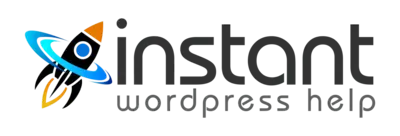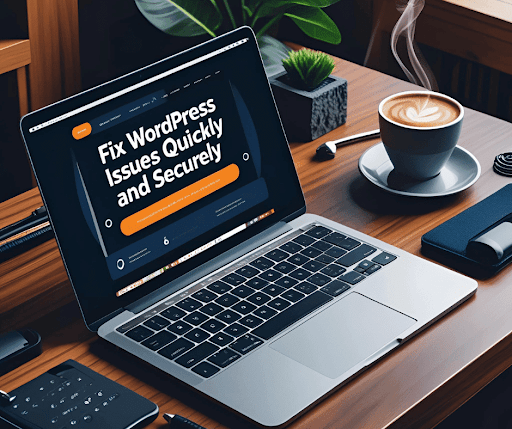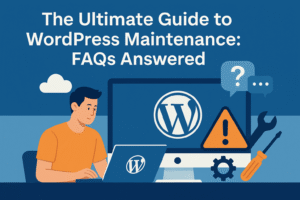In today’s fast-paced digital world, a broken or malfunctioning WordPress site can mean lost traffic, missed opportunities, and a poor user experience. If you’re looking to fix WordPress issues quickly and securely, this guide will walk you through the right steps. Whether you’re dealing with plugin conflicts, theme errors, malware infections, or performance bottlenecks, this step-by-step process will help restore your website’s functionality efficiently.
Step 1: Initial Site Diagnosis and Audit to Fix WordPress Issues
Before diving into solutions, start with a thorough diagnostic review. This includes:
- Checking for error logs
- Reviewing the site’s file structure and database
- Verifying plugin/theme compatibility
- Checking for broken links and outdated scripts
- Reviewing security settings and malware scans
A proper site audit is your foundation. Begin by enabling WP_DEBUG in the wp-config.php file to catch hidden PHP errors. Review server error logs through your hosting control panel or cPanel to understand what’s breaking. Audit your plugin list, sometimes an outdated or conflicting plugin causes major issues. Malware scans are crucial as well; an infected site may show errors but the root problem could be hidden malicious code. This initial audit helps identify the scope of the issue and ensures that the approach to fix WordPress issues is targeted and effective.
Step 2: Identifying the Root Cause of WordPress Errors
Effective troubleshooting involves finding the root cause of the issue. Avoid quick patches and focus on solving the underlying problem.
Common causes include:
- Conflicts between plugins or themes
- WordPress core updates gone wrong
- Server misconfigurations
- Infected or corrupted files
- PHP or JavaScript errors
Isolating the core issue is key. Disable all plugins and revert to a default theme like Twenty Twenty-Four to see if the issue persists. If it disappears, you know the issue lies in the theme or a plugin. Use developer tools in your browser to inspect JavaScript errors and enable server logs to track PHP issues. Also, inspect .htaccess and wp-config.php files for incorrect rules or database connection errors. Use this data-driven approach to precisely fix WordPress issues without guesswork.
Step 3: Swift and Secure Resolution to Fix WordPress Issues Fast
Once the root cause is clear, proceed with the resolution phase. Speed and safety are both essential.
Steps to follow:
- Create a full site backup
- Apply fixes on a staging environment if possible
- Document each step
- Ensure no data loss during the process
A swift fix is good, but a secure fix is better. Back up your full website using a plugin like UpdraftPlus or through your hosting panel. Always test fixes on a staging version first, this prevents new errors on your live site. If you’re editing code, use child themes or custom plugins instead of editing core files. Keep detailed notes of what changes you make, so if something goes wrong, you can easily revert. This step ensures a secure WordPress issue fix without compromising site integrity.
Step 4: Security Hardening After Fixing WordPress Issues
Fixing the current issue is only part of the job. Strengthen site security to prevent recurrence.
Security measures to implement:
- Set correct file permissions
- Install trusted security plugins (e.g., Wordfence, Sucuri)
- Disable XML-RPC if unnecessary
- Enable 2FA and strong passwords
- Set up firewall and malware scanning
Once you’ve resolved the issue, it’s time to fortify your website. Set directory permissions to 755 and files to 644. Install a reliable firewall with login protection. Use a plugin like Wordfence or Sucuri to enable brute-force protection and file integrity checks. Consider disabling XML-RPC if you’re not using Jetpack or external posting tools. Change all admin credentials and reset security keys in wp-config.php. These steps help build resilience against future WordPress issues.
Step 5: Performance Optimization Alongside Fixing WordPress Errors
Improving site speed and performance is a vital part of issue resolution.
Optimize performance by:
- Compressing images and code
- Enabling caching
- Minimizing CSS, JavaScript, and HTML
- Using a CDN (Content Delivery Network)
- Cleaning up and optimizing the database
Speed issues are often overlooked during troubleshooting but they contribute heavily to user dissatisfaction. Use tools like GTmetrix or Google PageSpeed Insights to audit load times. Optimize large images using tools like TinyPNG. Implement caching at the server or plugin level using WP Rocket or LiteSpeed Cache. Use a CDN like Cloudflare to deliver content faster. Clean your database by removing post revisions, transients, and spam comments. These steps ensure your site runs efficiently after you fix the WordPress issues.
Step 6: Continuous Monitoring and Support to Avoid Future WordPress Issues
After fixing issues, continuous support and monitoring are important to keep your site healthy.
Key practices include:
- Regular backups
- Security scans
- Plugin and theme updates
- Uptime monitoring
- Priority troubleshooting
Preventive care is better than emergency repair. Use backup solutions like BlogVault or Jetpack to create automatic daily backups. Schedule weekly malware scans and monitor server activity logs. Enable update alerts or use a plugin to automate safe updates. Tools like UptimeRobot and Better Uptime can notify you if your site goes down. Create a monthly maintenance checklist to stay on top of everything. Ongoing maintenance helps avoid recurring WordPress site issues.
Final Thoughts
A functional, secure, and fast WordPress website is critical to your online success. If you’re facing any issues, delays can cost you more than just time. Let our experienced team at Instant WordPress Help take the stress off your plate.
At Instant WordPress Help, our WordPress fixing service ensures your site runs smoothly. Ready to get started? Contact us today and let’s bring your WordPress site back to life.